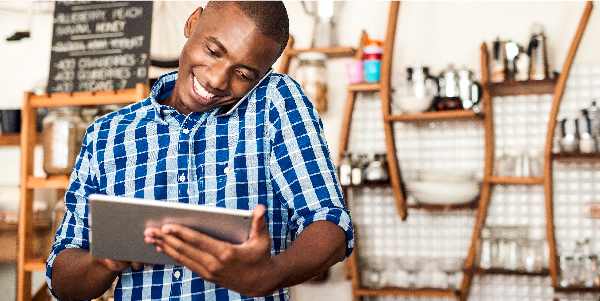Self service banking
How to Guides
Step by step guides to making payments, transfers and service requests online.
You can make Utility bill payments i.e Electricity (UEDCL) , Water (NWSC) and Television subscription through the following channels
1. Stanbic Mobile Banking
- Dial *290#
- Enter 5 Digit PIN
- Select option 3 for Payments
- Follow the prompts to complete the transaction
2. Internet banking or the Stanbic App:
- Log onto Internet banking or the App
- Select Pay & Transfer or Buy Prepaid
- Follow prompts to complete the transaction
You can pay your taxes using the following channels;
1. Mobile banking:
- Dial *290#
- Select Payment
- Select Pay URATaxes
- Select Generate PRN
- Follow the prompts to complete transaction
2. The Stanbic App
- Log in to the Stanbic app
- Select Transact & Pay
- Select Biller
- Select Government
- Select URA PRN Generation
- Follow the prompts to complete payment
3. Online Banking
- Log in to your online banking
- Select Pay and Transfer
- Select Bill Payments
- Select Rates and Taxes
- Select URA
- Follow the prompts to complete transaction
You can pay school fees using the following channels:
Using mobile banking;
- Dial *290#
- Select Payments
- Select Pay school fees
- Select account
- Enter Student Reference Number
- Confirm the transaction
Using Flexipay
- Dial *291# or open the FlexiPay App
- Enter source of Funds
- Select “Pay Merchant”
- Enter school code and student ID
- Confirm and submit payment
Using School Pay
For Airtel Dial *185#
- Select School Fees
- Select School Pay
- Select 1 Pay School Fees
- Enter Student number
- Follow the prompts to complete transaction
For MTN Dial *165#
- Select Payments
- Select School fees
- Select School Pay
- Enter Student Number
- Follow the prompts to complete transaction
Using Agent banking
- Visit your nearest Stanbic Agent
- Ask to pay school fees via SchoolPay
- Provide school details and pay
You can buy airtime using the following channels:
1. Mobile banking:
- Dial *290#
- Enter 5 Digit PIN
- Select option 4 of Buy Airtime
- Select Top-up for self or other
- Follow the prompts to complete the transaction
2. Internet banking & The Stanbic App:
- Log onto Internet banking or the App
- Select Buy Prepaid
- Choose Buy Airtime
- Follow the prompts to complete the transaction
-
Pay Utility bill
-
Pay Taxes (URA)
-
Pay School Fees
-
Purchase Airtime
You can make Utility bill payments i.e Electricity (UEDCL) , Water (NWSC) and Television subscription through the following channels
1. Stanbic Mobile Banking
- Dial *290#
- Enter 5 Digit PIN
- Select option 3 for Payments
- Follow the prompts to complete the transaction
2. Internet banking or the Stanbic App:
- Log onto Internet banking or the App
- Select Pay & Transfer or Buy Prepaid
- Follow prompts to complete the transaction
You can pay your taxes using the following channels;
1. Mobile banking:
- Dial *290#
- Select Payment
- Select Pay URATaxes
- Select Generate PRN
- Follow the prompts to complete transaction
2. The Stanbic App
- Log in to the Stanbic app
- Select Transact & Pay
- Select Biller
- Select Government
- Select URA PRN Generation
- Follow the prompts to complete payment
3. Online Banking
- Log in to your online banking
- Select Pay and Transfer
- Select Bill Payments
- Select Rates and Taxes
- Select URA
- Follow the prompts to complete transaction
You can pay school fees using the following channels:
Using mobile banking;
- Dial *290#
- Select Payments
- Select Pay school fees
- Select account
- Enter Student Reference Number
- Confirm the transaction
Using Flexipay
- Dial *291# or open the FlexiPay App
- Enter source of Funds
- Select “Pay Merchant”
- Enter school code and student ID
- Confirm and submit payment
Using School Pay
For Airtel Dial *185#
- Select School Fees
- Select School Pay
- Select 1 Pay School Fees
- Enter Student number
- Follow the prompts to complete transaction
For MTN Dial *165#
- Select Payments
- Select School fees
- Select School Pay
- Enter Student Number
- Follow the prompts to complete transaction
Using Agent banking
- Visit your nearest Stanbic Agent
- Ask to pay school fees via SchoolPay
- Provide school details and pay
You can buy airtime using the following channels:
1. Mobile banking:
- Dial *290#
- Enter 5 Digit PIN
- Select option 4 of Buy Airtime
- Select Top-up for self or other
- Follow the prompts to complete the transaction
2. Internet banking & The Stanbic App:
- Log onto Internet banking or the App
- Select Buy Prepaid
- Choose Buy Airtime
- Follow the prompts to complete the transaction
You can request a Confirmation Letter using the following steps:
- Log onto IB or the Stanbic App
- Click on the account balance
- Click download
- Select “Confirmation of account” and click on Download
- Enter the Receiver’s details
- Verify details and click on download
- Enter the One Time Password received
- The Confirmation Letter will de downloaded successfully
You can request an Embassy Letter using the following steps:
- Log onto IB or the Stanbic App
- Click on the account balance
- Click on “Download”
- Select Embassy letter from the drop down list
- Filling in the particulars of the receiving party and click download
- Enter the one time password received
- Embassy Letter will be downloaded successfully
You can request a Stamped E-statement using the following steps:
- Log onto IB or the Stanbic App
- Click on the account balance
- Select the number of days and click on download
- Select PDF and option of “Download with E-stamp”
- Click on download
- Enter OTP
- Staement will be downloaded succesfully
You can request a Letter of No Obligation online through the following steps:
- Log onto IB or the Stanbic App
- Click on the account balance
- Click Download
- Select Loan Obligation Letter from the drop down list
- Fill in the particulars of the receiving entity
- Click download
- Enter the OTP
- Letter of No Obligation will be downloaded successfully
-
Confirmation Letter
-
Embassy Letter
-
Stamped E-statement
-
Letter of No Obligation
You can request a Confirmation Letter using the following steps:
- Log onto IB or the Stanbic App
- Click on the account balance
- Click download
- Select “Confirmation of account” and click on Download
- Enter the Receiver’s details
- Verify details and click on download
- Enter the One Time Password received
- The Confirmation Letter will de downloaded successfully
You can request an Embassy Letter using the following steps:
- Log onto IB or the Stanbic App
- Click on the account balance
- Click on “Download”
- Select Embassy letter from the drop down list
- Filling in the particulars of the receiving party and click download
- Enter the one time password received
- Embassy Letter will be downloaded successfully
You can request a Stamped E-statement using the following steps:
- Log onto IB or the Stanbic App
- Click on the account balance
- Select the number of days and click on download
- Select PDF and option of “Download with E-stamp”
- Click on download
- Enter OTP
- Staement will be downloaded succesfully
You can request a Letter of No Obligation online through the following steps:
- Log onto IB or the Stanbic App
- Click on the account balance
- Click Download
- Select Loan Obligation Letter from the drop down list
- Fill in the particulars of the receiving entity
- Click download
- Enter the OTP
- Letter of No Obligation will be downloaded successfully
You can make transfers from your account to any other Stanbic account through the following channels;
Mobile Banking:
- Dial *290#
- Enter 5 Digit PIN
- Select option 2 for Transfers
- Select "Transfer to other Stanbic bank account”
- Follow the prompts complete the transaction
2. Internet banking & The Stanbic App:
- Log onto Internet banking or the App
- Select Pay & Transfer
- Select Once-off payment
- Follow the prompts to complete the transaction
You can transfer funds from Mobile money wallet to your bank account:
- Dial *165# for MTN and *185# for Airtel
- Select option “Financial services”
- Select option “Send to bank account”
- Select Stanbic bank
- Follow the prompts to complete the transaction
You can transfer to Mobile money from your bank account using the following channels;
1. Mobile banking:
- Dial *290#
- Enter 5 Digit PIN
- Select option 2 for Transfers
- Select Transfer to mobile wallet
- Select either Transfer to own wallet or Transfer to other wallet
- Follow theprompts to complete the transaction
2. Online banking:
- Log onto Internet banking or the App
- Select Pay & Transfer
- Select Mobile wallet- to own wallet
- Follow prompts to complete the transaction
3. Stanbic App:
- Log onto the App
- Select Account to Wallet
- Enter Details
- Follow prompts to complete the transaction
-
Transfer to Stanbic Bank Account
-
To Bank Account from mobile money
-
To Mobile money from Bank account
You can make transfers from your account to any other Stanbic account through the following channels;
Mobile Banking:
- Dial *290#
- Enter 5 Digit PIN
- Select option 2 for Transfers
- Select "Transfer to other Stanbic bank account”
- Follow the prompts complete the transaction
2. Internet banking & The Stanbic App:
- Log onto Internet banking or the App
- Select Pay & Transfer
- Select Once-off payment
- Follow the prompts to complete the transaction
You can transfer funds from Mobile money wallet to your bank account:
- Dial *165# for MTN and *185# for Airtel
- Select option “Financial services”
- Select option “Send to bank account”
- Select Stanbic bank
- Follow the prompts to complete the transaction
You can transfer to Mobile money from your bank account using the following channels;
1. Mobile banking:
- Dial *290#
- Enter 5 Digit PIN
- Select option 2 for Transfers
- Select Transfer to mobile wallet
- Select either Transfer to own wallet or Transfer to other wallet
- Follow theprompts to complete the transaction
2. Online banking:
- Log onto Internet banking or the App
- Select Pay & Transfer
- Select Mobile wallet- to own wallet
- Follow prompts to complete the transaction
3. Stanbic App:
- Log onto the App
- Select Account to Wallet
- Enter Details
- Follow prompts to complete the transaction
You can send money from your bank account to any mobile phone in Uganda allowing the recipient to withdraw cash, without the need for a bank account or bank card; instantly using mobile or online banking.
To create an instant money voucher
- Log onto *290#, Internet banking or the App
- Select option of Instant money
- Select option of Purchase voucher
- Follow the prompts to complete the transaction.
To redeem the funds
- Visit any Stanbic Bank ATM
- Select Cardless Services option at the ATM
- Select Instant money
- Follow the prompts to complete transaction.
You can withdraw cash from your account at an agent;
- Dial *290#
- Enter 5 Digit PIN
- Select option 8 of Agent Banking
- Select the account to debit
- Select Generate a Token ID
- Share the token ID and amount with the agent to process and complete the withdraw
-
Instant Money
-
Withdraw at an Agent
You can send money from your bank account to any mobile phone in Uganda allowing the recipient to withdraw cash, without the need for a bank account or bank card; instantly using mobile or online banking.
To create an instant money voucher
- Log onto *290#, Internet banking or the App
- Select option of Instant money
- Select option of Purchase voucher
- Follow the prompts to complete the transaction.
To redeem the funds
- Visit any Stanbic Bank ATM
- Select Cardless Services option at the ATM
- Select Instant money
- Follow the prompts to complete transaction.
You can withdraw cash from your account at an agent;
- Dial *290#
- Enter 5 Digit PIN
- Select option 8 of Agent Banking
- Select the account to debit
- Select Generate a Token ID
- Share the token ID and amount with the agent to process and complete the withdraw